What Is the Difference Between OneDrive, SharePoint and Teams?
Office 365 provides a complete collaboration tool-set that can be scaled and customized to match the unique work-style of each sub-team. However, the release of these new tools often come with little guidance to help businesses understand the intended purpose of these applications and decide which one to use and when.
As a leader in your organization, it’s important to put the right tools in your team’s hands so they can communicate and collaborate effectively. But, simply put, knowing which tools to use when can be really confusing.
In this blog, I’ll try to clarify this looking specifically at three of the most popular tools in the Office 365 toolkit: OneDrive, Teams, and SharePoint.
SharePoint vs. OneDrive vs. Teams
In this comparison, we'll look at the purpose behind each solution and provide examples of when it makes the most sense to use one over the other. Understanding these productivity solutions will increase your ROI with these tools and improve your, well, productivity.
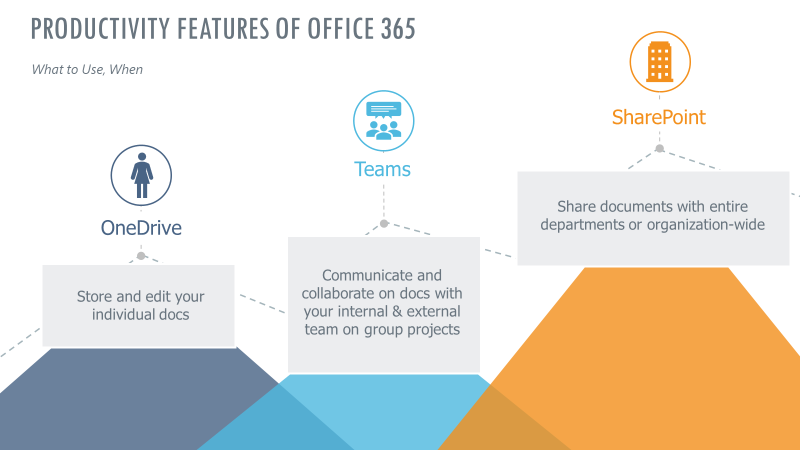
OneDrive: Individual File Storage
OneDrive is Microsoft’s file hosting and synchronization service operated as part of its suite of Office Online services. You will use this to secure individual corporate file storage and sharing. These are files that you’ve gathered or created and want to keep securely.
When comparing cloud-based file sharing systems, you’ll want to compare price, storage and file sharing capabilities. The standalone plan ranges from $5 to $12.50 per month/user. If you purchase Office 365, OneDrive is included in that subscription, as well as a host of other powerful apps from Office (Word, Excel, PowerPoint, etc.). Those plans range anywhere from $8 to $35 per user/month.
When to Use OneDrive
Personally, I think of OneDrive as my individual workspace. Maybe I found a whitepaper I want to read later on the plane – I save it to OneDrive and I’m still able to access the file locally, even when I’m not online.
Or maybe I’m working on a draft of something and not ready to share with anyone, other than a couple of people - I save it to OneDrive. You can still co-author and autosave in OneDrive, and you can manage who can and cannot see your stuff for data security, which I like.
Teams: Group Collaboration
Teams is Microsoft’s unified communications platform that combines persistent workplace chat, video meetings, file storage (including collaboration on files), and application integration. The solution integrates with your organization’s Office 365 subscription office productivity suite. It also features extensions that can also integrate with non-Microsoft products.
Teams is replacing Skype for Business, so if you're already using that as your main communication app, you may want to learn more.
Teams is designed to help small to medium teams communicate and collaborate. From a document sharing perspective, it features secure co-authoring, auto-save, and revision auditing and tracking. It is intended to be used as a central hub to all communication, including voice, email, chat, and video, offering both internal and external guest access. Aided by AI bots and connectors, it’s constantly evolving to stay innovative.
Teams is part of the Office 365 stack and therefore integrates seamlessly with other Microsoft Office programs, with the option to integrate with other third-party services. It is quickly becoming the go-to option for many organizations.
When to Use Teams
I use Teams when I need to collaborate with different co-workers on shared initiatives and projects. I may take a doc I store in OneDrive and share it in Teams when I’m ready to collaborate with my larger team. Because Teams brings all of your main communication apps under one roof, it's easy to keep track of what everyone is talking about and doing when it comes to their part of a project. With less context switching, you don’t have to search through emails, chat threads, voice mails and files to piece together the bigger picture – it’s all centralized in Teams.
For example, when my team was working on a new sales approach, we used Teams to brainstorm new ideas.
when our sales team identified a new sales approach, we used Teams to brainstorm how to quickly bring that new approach to life. Another time, I was part of a project team that worked with a client undergoing a move to Azure cloud, and we used Teams as a way to track information and publish plans related to that effort.
Here are other examples of when you should use Teams:
- You’re moving at a much faster tempo and need to chat with teams and individuals on the fly
- You want to chat, create tasks, and share files within a subset of individuals
- You’re dealing with documents that are only pertinent to smaller groups but not the organization at large
- The communication you’re having between team members tends to be less formal and more conversational and timely
- If the group membership is small, ad-hoc, or fluid
- Teams enable any set of team members to collaborate on a topic without intervention from IT to maintain group memberships. Teams do not need to conform to AD structures.
- Teams has also added the ability to share the team’s collaboration experience with users from outside your organization
In Teams, users can join meetings, start conversations, add notes, and share documents all in a single platform. This allows for more flexible, faster, more frequent communication - ideal for collaboration among smaller groups.
Read more about how Teams can bring your people together.
SharePoint: Organization
SharePoint is Microsoft’s web-based document management and collaboration platform. It is widely used as an organizations intranet – a central place where employees can go to find company information. It is often also used to store and collaborate on files, though more and more we're seeing more discussion and collaboration transition over to Teams.
In SharePoint, you can securely manage data in lists, workflow approvals, and document publishing.
SharePoint is a robust tool, and hub sites help users organize content within it.
When to Use SharePoint
Because SharePoint comes with firm governance, consistency, and structure around functionality, it's a great tool for communicating and sharing documents with larger groups. You can still manage who has viewing and editing rights. However, the structure and standard functionality of SharePoint can also delay response time, so it works best when dealing with company-wide documents that don’t require an immediate response, such as training, policies, and templates. SharePoint is a great place to store and reference these types of documents.
Here are key reasons why you should choose SharePoint:
- Governance, consistency, and structure are very important to you
- You want to create several areas of publishing information (such as a series of HR onboarding guidelines with a main landing page and supporting subpages)
- You want a site with specific configurations
- You want integration between sites and rollup of information
Governance Is Key!
Keep in mind, SharePoint, Teams, and OneDrive can often work together to create the ultimate collaboration platform based on your organization's unique work styles. What this means is, if you're interested in leveraging these tools, you should begin by establishing a strong foundation in SharePoint and governance across all tool sets.
SHARE