How to Use BDO’s ChatGPT Integration with Dynamics 365 CRM
With AI transforming the way that we access and analyze data, we’re always looking for new and better ways to support our customers. With the increasing sophistication of generative AI tools like OpenAI’s ChatGPT, marketers can work more effectively than ever before, especially with ChatGPT Playground, which can integrate with a wide variety of MarTech platforms, including Microsoft Dynamics 365.
In a recent article, we showed you how to use our Business Central integration. So today, we’re turning the lens to Dynamics 365 CRM, diving into how you can use ChatGPT technology to get even more out of your instance.
Using ChatGPT Playground with Dynamics 365 CRM
Setting up your ChatGPT Playground integration with your Dynamics 365 CRM is as easy as filling out the “Open AI Setup” form and typing questions into the “Ask GPT” form.
You’ll see that Open AI setup form stores Open AI parameters like Secret Key and Organization ID.
Currently, Ask GPT is a knowledge center where you can ask Dynamics 365 CRM-related questions and get “how to” responses from ChatGPT. Additionally, you can configure a custom Co-Pilot where you can ask questions about live CRM data. For more information, see our recent article about the Dynamics 365 Business Central integration with ChatGPT.
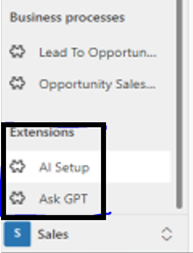
Setting up ChatGPT and OpenAI in D365 CRM
Before diving in, you’ll need to find your ChatGPT API key inside the Open AI Platform. Of note, after you generate the API key, make sure to save it somewhere safe for easy reference.
You can do this by logging into OpenAI and going to your API Keys page. There, you can create your API key and set up the organization ID.

Once you have your API key, go into Dynamics 365 AI Setup page and add your API key and Organization ID.

Using ChatGPT Request and Response
When you choose “Ask GPT” from the left navigation, you’ll see two entities—one where you store the API key and parameters under “AI setup” entity and second “Ask GPT” entity where you can use as “step-by-step instructions “, raise the request and same time you receive the response from ChatGPT.
In this form once you type your query, our custom JavaScript connects with OpenAI to generate your response, If you need to know how to perform request in Dynamics 365 CRM, you can type in queries to get step-by-step instructions. Here are a few examples of those queries.
Use Case 1: How to Create an Opportunity in Dynamics 365 CRM
For example, if you’re wondering how to create a new opportunity in Dynamics 365 CRM, you can type “How to Create Opportunity in D365 CRM” query field to find out exactly how to proceed.

Use Case 2: How to Create Lead in Dynamics 365 CRM
Another possible task you might want more detailed instructions might be how to create a lead. In that case, you could type “how to create lead in D365” into the query and get detailed instructions for the lead.

Adopting ChatGPT and Other AI Integrations Simplifies Workflows
Of course, there are a wide variety of other uses for generative AI in Dynamics 365 CRM and other platforms. Once you configure your Dynamics 365 CRM setup, you can start playing with “Ask GPT” to explore the possibilities. And as technologies emerge and more integrations become available, we look forward to helping you grow with them.
To find out more about how BDO Digital is helping clients use AI to strengthen marketing processes, including making improvements to workflows and efficiencies, contact us today.
Ready for an In-House GPT Solution?
BDO Digital brings AI solutions to you at every touchpoint of your business. Learn more about how BDO Digital can support your company’s growth with an in-house GPT tool to help you expedite tasks, improve outcomes, and reach your business goals.
SHARE