SCCM Troubleshooting 101: Overview
SCCM Troubleshooting 101: Overview
Your Microsoft System Center Configuration Manager 2012 R2 environment is all set up, running and you are using it to deploy software in your environment. It is all working great until one day… it does not! The software deployment fails on one of your VIP's machines, or as I recently encountered, a package failed to install for no reason during a pilot deployment. SCCM is an amazing tool, but it also has a lot of moving parts. What do you do when the unexpected happens or when a task you need to accomplish does not work? Read my blog on SCCM troubleshooting 101 to learn more.
Here is what I do in those situations when I need to troubleshoot an error or an issue in SCCM. The specifics often depend on what component I am troubleshooting, but the general process is still the same:
- Note any error codes in the console
- Determine the log files to investigate
- Open the log(s) in CMTrace
- Study the log conversation
- Lookup error codes
- Solve the problem!
We will cover the steps in more detail in subsequent blogs, but let's start with what the console provides for troubleshooting. In SCCM 2012 R2, the console has a great Monitoring workspace.

You can get information from the SCCM 2012 R2 Monitoring workspace, such as the status of content on distribution points or overall system status from the Monitoring workspace. For troubleshooting failures in software distribution, the deployments node is where to go for insight.

In the deployments node, you can see all deployments, both active and ones completed in the past. A quick glance will show completion statistics for the various deployments. If you need more information, you can double click a deployment and specific information for each system and status will be shown.

The SCCM R2 deployment status will also show messages and some details about the success or failure of the deployment.

If your deployment shows an error, the description is a good place to start troubleshooting. You can search online for the error message; however, as you can see in the screenshot above, sometimes the description is less than helpful. When you need more details, SCCM's extensive log files provide in depth information. The logs can be overwhelming, so we will cover how to use them in another post. For now, happy troubleshooting! And remember, BDO Digital's System Center team has extensive experience with SCCM and is ready to help with all of your troubleshooting needs.
This blog, is part of a three part series. Below are subsequent SCCM 101 troubleshooting blogs:
Part II - SCCM Troubleshooting 101: Log Files
Part III - SCCM Troubleshooting 101: An Example
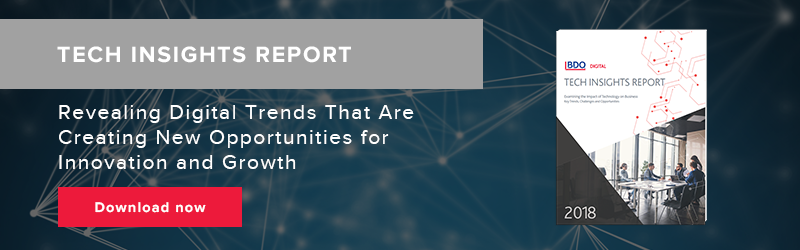

SHARE