Four Productivity Boosting Features of Microsoft 365 Teams
Four Productivity Boosting Features of Microsoft 365 Teams
While most business owners recognize the importance of leveraging emerging technology to improve productivity, they struggle when trying to identify which programs or applications work best for their company’s unique needs. Considering the number of options available today, often with just the click of a button, it’s easy to see why.
Navigating emerging tech can be tough, but it is important to put the right tools in your team’s hands so they can focus on delivering great work. Across all industries, building a strategy around communication, collaboration, and integrated productivity is key. It is important to have all team members operating on the same wavelength by using a consistent and familiar set of tools and processes.
But even with all this focus on productivity, there still seems to be a lot of confusion around where to begin. When you consider some of these surprising realities of workforce productivity today, it’s clear that this is a challenge facing organizations of all shapes and sizes.
In my experience working with clients, one of the biggest points of confusion is how to keep up with the seemingly similar, but fundamentally different, toolsets available today. If you’d like a refresher on the collaboration solutions within the Microsoft stack, this breakdown Office 365 vs. Groups vs. Teams is a great place to start. Then read on for a more in-depth look at Microsoft Teams specifically.
Microsoft Teams: The Building Blocks of a More Productive Workforce
Though there are a number of great productivity boosting workplace applications out there, one of our favorites is Microsoft Office 365 Teams. Launched last year, the system integrates seamlessly with existing Microsoft Office programs and other third-party services and is quickly becoming the go-to option for many organizations.
Let’s take a closer look at how Microsoft Teams is transforming workforce productivity:
1) INSTANT CHAT
The chat function is one of the main selling points for Teams, and for good reason! The conversation interface is efficiently designed to allow for numerous quick actions within the team. Users can tag one another, schedule an ad-hoc team meeting, easily share links and files, and give immediate feedback. Like many other chat tools, team conversations are stored and saved, so even if a user is offline they can still view past chat history.
As a bonus, having the team communicate via a specific workplace chat, as opposed to cellphone or email, helps keep task-based conversations clearly separated from outside communication.
2) GUEST ACCESS
Some of you may be thinking that, while this sounds great for other companies, many of my projects rely on collaboration with outside contractors or other third parties. In these cases, Microsoft Teams still has you covered.
With the guest access feature, team members can grant third party access to the Teams application, meaning users outside the organization can be added via their Microsoft account instead of a specific portal login. This can wind up saving a lot of time, as communication is centralized in one place and doesn’t need to be relayed via email.
3) TOOL INTEGRATION
A major selling point for Teams is the high degree of tool configuration and integration it allows. Within each channel, tabs can be configured by the team members, providing quick links to common tools and information that the team needs to refer to on a daily basis. The list of tab options in Teams is constantly growing. Among many other things, users can reference their wiki site, link directly to a SharePoint site, and hook into a Power BI Workspace.
As a Microsoft product, Teams integrates seamlessly with the company’s other mission-critical applications, including Outlook, Skype for Business, and Word. On and on top of that, many extensions are available to assist integration with third-party software.
4) CHANNELS – SEPARATE THREADS
Working on a project with multiple threads or focus points can get messy.
On these types of projects, when there are multiple areas of progress and discussions that will occur over the life of a project, Teams provides users with the ability to create separate channels that organize all of what that sub-team does.
With a separate channel, users can group the conversation logs, shared files, and tabs (links) that are relevant to their sub-teams' tasks. By reducing clutter, and streamlining both communication and team interaction, the sub-team and the overall project become more efficient.
Working with remote clients, I have been able to collaborate with multiple groups using Microsoft Team’s easy-to-use interface. With the chat function, my clients can spark informal discussions about our projects. This provides us with time to think about the topic and spitball new ideas that almost always lead to a much more streamlined, efficient discussion the next time we meet face-to-face.
As great as these features are, this is just scraping the surface of what Teams can do for boosting workforce productivity. With Microsoft Office 365 Teams, online knowledge sharing and project management have never been easier.
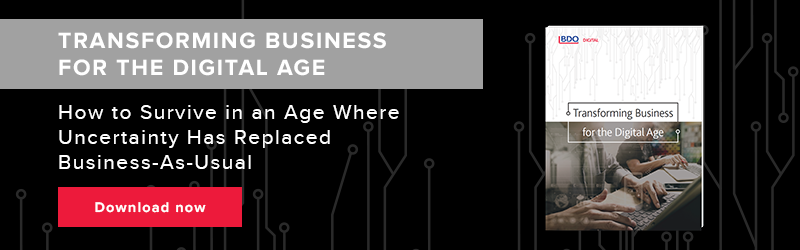

SHARE