Office 365 - The Deeper You Dive, the More Value You Find
Office 365 - The Deeper You Dive, the More Value You Find
What is Office 365?
Office 365 is made up of a lot of familiar tools, including Outlook Email, Skype for Business, SharePoint, One Drive, etc. Sounds like a name that describes a repackaging of stuff you already use, right? While that may be partially true, there is so much more to unpack within Office 365, and it's evolving and changing every day to meet the growing demands of your business.
Unlocking the Real Value of Office 365
Microsoft is creating an interconnected web of applications, data sources, and tools that should enable businesses to share and operate on data easier than ever before. In the past, each step of a workflow, mobile application, or website required hand coding and often custom-written components. Using these tools, the components are provided to you and are designed to work together regardless of how you need to hook them together.
Office 365 is one of those things that, the more you use it, the more you will get out of it. Sure, you can use SharePoint as a great file sharing tool and leave it at that. Conversely, if an enterprise embraces all of Office 365, they will find that the Office 365 ecosystem is a whole lot more powerful than a cursory first look might reveal.
Three Powerful Office 365 Tools You Should Try
Office 365 in the cloud is unlike any other previous Office release. The continual access to new features enables businesses to increase their productivity and drive greater business value at an accelerated rate. While you're most likely already familiar with the standard Office 365 tools (Outlook, Skype for Business, OneDrive), there are a number of new and innovative features that you should be exploring right now to make the most of your investment.
What is Flow?
About a year ago, I heard about a thing called ‘Flow’. It was part of Office 365 and I was told it was Microsoft’s answer to ‘If This Then That (IFTTT)’. Well, I knew a little about IFTTT. I had used it for a number mission-critical applications at home like making my smart lights blink when my favorite NFL team scored. IFTTT is pretty cool and I assumed this early attempt by Microsoft was probably a lackluster competitor.
When I did finally take a closer look at Flow, I realized I was wrong. The more you delve into this tool, the more lightbulbs start to go off. Not only was Flow a strong competitor for IFTTT, it greatly surpassed IFTTT in a number of critical ways that are useful for solving problems in a real-world business.
IFTTT allows a user to create a trigger and single simple action. Flow also starts with a trigger but, rather than a single action, Flow allows for a series of actions where data is passed between the steps. Flow allows for branching, looping, and complex logic. While IFTTT has cool connectivity between online services and home IOT devices, Flow allows interoperability between many online services, all Office 365 services, and business data from SharePoint, SQL, PowerBI, Exchange, Dynamics, and so on. Flow, and its Azure equivalent ‘Logic Apps’, allow business users and Office 365 developers to quickly create workflow and automation inside Office 365 so that Office 365, business data, and data from online services all work together. IFTTT is a fun toy to tinker with. Flow is a real business tool.
What is PowerApps?
My initial introduction to PowerApps was that it could be used to view and edit a SharePoint list. While this does work, it did not seem to be extremely compelling. Then I took a closer look. I created a couple of the demo apps provided by from Microsoft, I ran them, I poked around in the designer, and suddenly all kinds of lightbulbs started going on.
PowerApps is a platform for creating web and mobile applications for accessing the data in your enterprise systems. Creating a simple application for searching our client database that runs on mobile device took three hours. Building a traditional mobile application to do the same thing would be measured in days. PowerApps, like Flow, can connect to a myriad of data sources. PowerApps can provide secure mechanisms for search, view, add, update of SharePoint, SQL, Excel, Web service, and Active directory just to name a few.
Microsoft calls PowerApps a ‘no-code’ solution. That may be a bit of a stretch. PowerApps utilize a function library to define how the application should respond to events like loading a table or form, clicking a button, etc. Putting these functions in a PowerApp is writing code. The function code you must write is not something the typical user will want to attempt. In fact, experienced developers will find some of the required syntax to be challenging. The trade-off is that you write a small number of complex expressions and create a complete application. Instead of several source files and layout files amounting to 100’s or 1000’s of lines of C#, Objective C, or Java, you can create a complete mobile application with three or four moderately complex PowerApps expressions.
PowerApps will not replace all native mobile applications but, when an enterprise needs to enable a mobile workforce to access company data and do some relatively simple things, PowerApps will be a great solution for a fraction of what a native mobile application would cost.
What is Forms?
Forms was recently added to Office 365 and is currently in preview. I took a look. Again, lightbulbs started going on and continued to go on the more I dived into this tool.
Forms allow a user to create a simple form or quiz and publish it. The forms run in a browser and can be delivered to a user either with a hyperlink or a QR code. The user does not need to download or install any software. The form can be limited to groups in your AD or it can be open to the world. The data submitted to a form goes into storage in the Forms application. While this is a little useful, forms get very interesting when you connect them to Flow. A Flow can be written to trigger based on a submission of a Form and then any workflow or business process desired can be run with the data provided from that form. One thing Flow can do is place the response data in a more useful data storage location like SharePoint, SQL, or Excel.
Forms is missing a couple of key features such as a people picker and has a few bugs as would be expected in a preview product. It promises to be a great way to create a basic form-based data entry tool that can immediately drive a business process via Flow.
Interested in learning more about how you can improve workplace productivity and drive greater business value with Office 365? Contact us to explore various scenarios based on your unique business objectives.
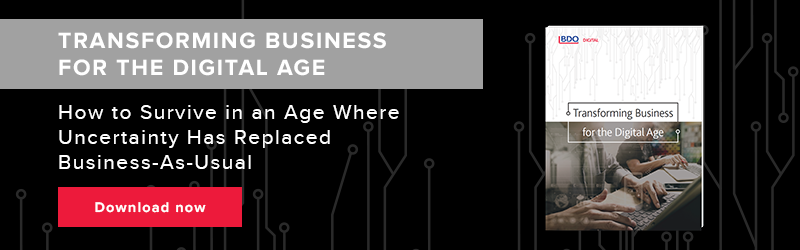

SHARE